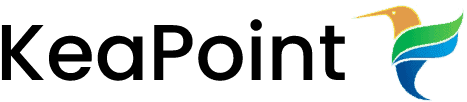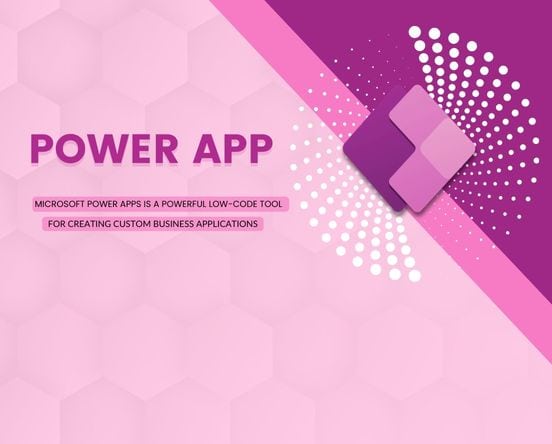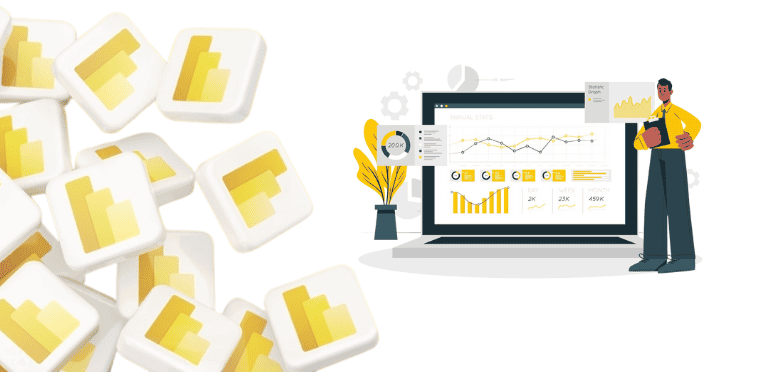Free web analytics tool
2 February 2011
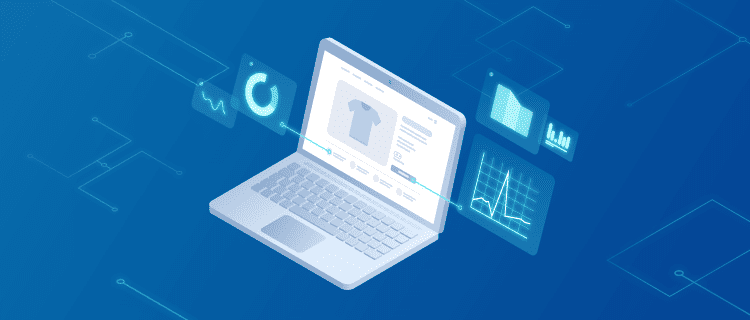
Web Analytics:
Web analytics is the measurement, collection, analysis and reporting of internet data for purposes of understanding and optimizing web usage. It measures and analyzes various online activities like page visits, bounce rate, conversion rate etc. Web syndication: The process of making content available to other sites via web feed.
Google Analytics:
Google Analytics shows you how people found your site, how they explored it, and how you can enhance their visitor experience. With this information, you can improve your website return on investment, increase conversions, and make more money on the web. Google Analytics has made it easy for non-specialists and specialists alike, across your organization, to practice performance focused marketing.
Getting Started with Google Analytics
The key to any website’s success is being able to measure success or failure, and having the data to make good decisions. In order to provide a positive user experience on your site, you need to understand your visitors and what they’re doing so that you can constantly improve upon it. This is where Google Analytics comes into play. The Google Analytics tool is available free of charge to anyone who wishes to use it, so here we go…
Step 1: Get a Google account:
For getting started you have to create an account by visiting http://www.google.com. In the top right corner you should see a Sign In link. Click it or you can use your existing Gmail account if any.
Step 2: Get a Google Analytics account:
Go to https://www.google.com/analytics/, click on Access Analytics (a big blue button at the time of this writing) and login using your Google account.
Once you’ve logged in you’ll be prompted to sign up for Google Analytics. Click the Sign Up button.
To start the account signup process you’ll be prompted to enter your Web site’s URL (domain name), your site’s country and time zone. Google will automatically create an account name for you based on the URL you entered, but you can override it if you have a preference. Click the Continue button.
On the next page enter your name, phone and country (if different than your Web site.) Click the Continue button.
On the next page you’ll need to agree to the Google Analytics Terms of Service which you’ll probably never read. Agree to the terms and conditions and click the Create New Account button.
Finally! You’ve arrived at the tracking code. Google offers both the “new” and “legacy” tracking code. I can’t imagine why you’d want to go with the legacy tracking code, so select and copy the New Tracking Code.This code goes on the bottom of every Web page you want to track just before the </body> tag. You’ll either want to add it yourself or share it with your Web developer.If you have multiple domains you want to track then you’ll want to generate unique tracking codes for each site. Each domain will need it’s own “profile.” You can create additional Web site profiles by clicking Add New Profile on your Google Analytics landing page.
Step 3: Add Users:
If you’re working with a Web Design or internet marketing company and they need access to your account you can provide it without giving access to your Google account. On your analytics overview page near the bottom you’ll see a User Manager link. Click on it.
On the next page click on Add User.
You can then add the email address of your Web designer or search engine marketer so they can access your reports and continue to help you out. They should be able to provide you with their email (which must be associated with their own Google Account.)
Then choose View Reports Only if you just want to share the reports with them (so they can view them) or Account Administrator (if you want to provide full access to your account.)
Whether you have one or multiple domains you’re running reports on, you’ll need to select them under Available Website Profiles and Add>> them to the Selected Website Profiles. Select all the domains you wish to share and click the Save Changes button.
Dashboard:
Your Google Analytic Dashboard is going to give you a high level overview of what is going on with your site. The GA dashboard gives you a high level snapshot of what’s happening with your website.Here is a few of the things of note that you’ll see on your dashboard:
1)Date Ranges– Defaults to last 30 days; but you can change that and can set up comparison date ranges.2)Main Menu – Quick links to your reports, expandable and present throughout Google Analytic3)Help Resources– Common to all reports – if you forget what you’re looking at these offer some quick reminders as well as help point you in the right direction for how to use the data you’re looking at.4)Overview Graph – Several metrics are offered to choose from and comparison options are available.5)Site Usage Statistics– A high level view of the visitors that came to your site, how many pages they saw, how long they stayed, how many left from the same page they landed on (bounced), and how many had been there before.6)Widgets– Select up to 12 graphical overviews of reports that you’d like to see at a glance. Move them around, remove them from the dashboard, or add new ones as needed.
Site Metrics:
|
Google Analytics – Report Hierarchy
Google Analytics has taken the task of getting useful information out of countless bits of raw data and transformed it into a simplified process and user interface. They do this through a drill-down report interface. We start out at a 30,000 foot level with the Dashboard view. You can customize your dashboard with up to 12 report snapshots that can be changed at any time, and get a high level snapshot of what’s happening with your website.
Then the information is separated out a bit in the Overview Reports. With an overview you are getting more details than what the dashboard offers for the major report categories: Visitors, Traffic Sources, Content, Goals, and Ecommerce
Specific Reports. Our specific reports show us the details of the visitors to our sites, where they’re coming from, what they’re looking at, and the actions they’re taking
Google Analytics Overview
The graph at the top of each report. This is an overview graph of the report you are viewing. The date range of the data will match the range you have set and is plotted with daily data points by default.
Daily Data Points
But you never have to accept the defaults with Google Analytics. You have the option to change this to either weekly or monthly data points using the “Graph By” buttons.
Weekly Data Points
Monthly Data Points
Once you have the date data points just how you like them there are several options for the graphed metric.
Now you can set up a variety of metrics to be plotted out on the graph.
Comparing Two Metrics
Google Analytics Goals:
GA is the tool to “improving your site and increasing your marketing ROI.” And ask any financial guru, knowing ROI is important. Knowing how to increase it is even better.
Advertising ROI
Integrated with AdWords and AdSense
Optimize your AdWords performance with post-click data on your keywords, search queries, match type and more. AdSense reports show publishers which site content generates the most revenue.
Complete campaign tracking capabilities
Track email campaigns, banner ads, offline ads and more.
Ecommerce reporting
Trace transactions to campaigns and keywords, get loyalty and latency metrics, and identify your best revenue sources.
Cross Channel and Multimedia Tracking
Mobile Tracking
Track mobile websites, mobile apps and web-enabled mobile devices, including both high end and non-javascript enabled phones.
Internal Site Search
Understand visitor intent, find out what your customers are really looking for and speed up time to conversion.
Benchmarking
Find out whether your site usage metrics under perform or outperform those of your industry. Opt-in benchmarking compares your key metrics against aggregate performance metrics while preserving the confidentiality of your data.
Flash, video and social network application tracking
Track usage of your Ajax, Flash, social networking and Web 2.0 applications.
Customized Reporting
Advanced Segmentation
Isolate and analyze subsets of your traffic. Select from predefined custom segments such as “Paid Traffic” and “Visits with Conversions” or create new custom segments with a flexible, easy-to-use segment builder. Apply segments to current or historical data and compare segment performance side by side in reports.
Custom Reports
Create, save, and edit custom reports that present the information you want to see organized in the way you want to see it. A drag and drop interface lets you select the metrics you want and define multiple levels of sub-reports. Once created, each custom report is available for as long as you want it.
Dashboards
No more digging through reports. Put all the information you need on a custom Dashboard that you can email to others.
API and developer platform
Export data, create integrations, and develop client applications with the Google Analytics Data Export API. Customize Google Analytics tracking with the Google Analytics Tracking API.
Advanced Analysis Tools
Perform advanced data analysis with pivot tables, multiple dimensions and filtering features. Fast-on-the-fly tools let you dig deeper and manipulate data right in the report tables.
Analytics Intelligence
Google Analytics monitors your reports and automatically alerts you of significant changes in data patterns. You can also set up custom alerts to notify you when specific thresholds are reached.
Custom Variables
Custom variables allow you to define multiple, and even simultaneous, tracking segments based on hits, session or visit level data. Custom variables provide you the power and flexibility to customize Google Analytics and collect the unique site data most important to your business.
Data Export
Export your data with the Google Analytics Data Export API or email and export your data directly from the Google Analytics interface into Excel, CSV, PDF and tab delimited files.
Sharing and Communicating
Email reports
Schedule or send ad-hoc personalized report emails that contain exactly the information you want to share.
Sophisticated administrator and user controls
Control how sensitive data is shared and which reports are available to users on your account.
Visualizing Data
Motion Charts
Motion Charts add sophisticated multi-dimensional analysis to most Google Analytics reports. Select metrics for the x-axis, y-axis, bubble size, and bubble color and view how these metrics interact over time. Choose the metrics you want to compare and expose data relationships that would be difficult to see in traditional reports.
Geo Targeting
Identify your most lucrative geographic markets.
Funnels
Visualize your conversion funnel. Fix leaks by seeing which pages result in lost opportunities and where your would-be customers go.
Spark lines
Thumbnail size graphics save you clicks and summarize the data in your report.
Score cards
See summary metrics in the context of historical or site average data.
Google Integration and Reliability
1st party cookie
Google Analytics has always exclusively used 1st party cookies to ensure reliable tracking and protect visitor privacy.
Google data center and collection methodology
Google Analytics runs on the same globally renowned infrastructure that powers Google, maximizing data integrity and privacy.
Part of a larger family of related Google products
Google Analytics is part of a suite of industry-leading advertising and analysis tools including AdWords and Website Optimizer.