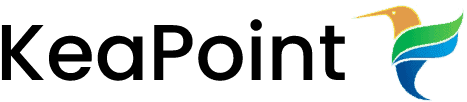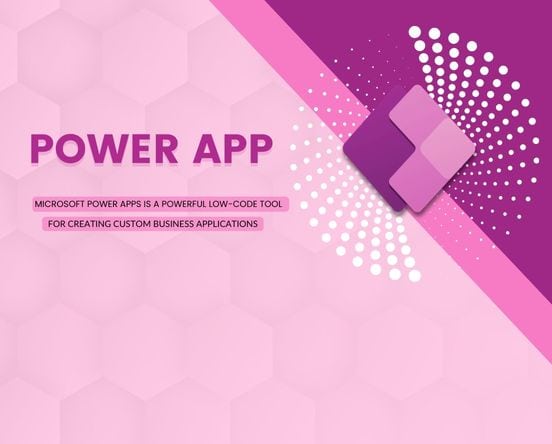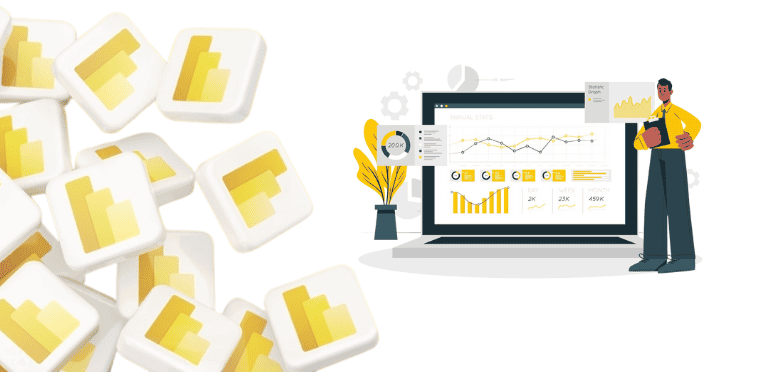The Zune software is the digital media hub on your PC where you play and manage your music and video collection, shop and download from the online Zune Marketplace, sync your collection to your Zune devices, and interact with others at the Zune Social. Zune software is used for instantly stream music, movies, and TV shows. Shop, explore and discover all the entertainment you can handle and the best thing is that it’s all free.You’ll need to install and use the Zune software to do all of these things.
The Zune software makes it easy and fun for you to connect, discover, and enjoy new entertainment. Get the most out of it with these features:
FEATURES:
1).All Stuff in one place:
It acts as a Hub for all your entertainment. With zune software you can enjoy, share and manage your media at the same place.
2).Stream instantly:
You can stream videos to your PCs. There is no need for long time taking downloading.
3).Music Discovery:
With powerful music discovery tools like Smart DJ and Mixview, you’ll revisit old favorites or discover new ones.
4).Powerful Discover Tool:
Zune Pass:Get unlimited access to millions of songs you can stream on your PC, Xbox 360, Windows Phone 7, or Zune HD.*
Your own personal DJ:Smart DJ is the easiest way to discover music based on your unique tastes. Let it create playlists from your own collection or Zune Marketplace.
5).Smart DJ:
Smart DJ is a dynamic feature that creates instant mixes based on any album, artist, or song in your collection. Save the mixes as playlists and sync them to your Zune device. 6).Quickplay:
Fast, one-click play of newly added media, things recently played, and your favorite collection content. Quickplay lets you get to your favorite stuff right away. 7).Mini Player mode:
Mini Player mode reduces the Zune window to the essentials: playback controls and a view of either the video or album info. COMPUTER REQUIREMENTS FOR ZUNE:
To get the most out of Zune, your computer should meet system requirements: A 1 gigahertz (GHz) or faster 32-bit (x86) or 64-bit (x64) processor. 1 gigabyte (GB) RAM (32-bit) or 2 GB RAM (64-bit). Broadband Internet connection. A wi-fi network is necessary for you to wirelessly sync your Zune to your computer. The Zune software won’t work on versions of Windows earlier than Windows XP SP3. If the Zune software will not install on your PC and you are using Windows Vista or Windows 7. |
Select an area to explore from the top of the window:
· Quickplay gives you fast access to your favorite media items, along with items you’ve recently added or played.
· Collection organizes your collections of music, videos, pictures, podcasts, and more.
· Marketplace provides access to the online store where you can shop, browse, preview, and download digital media. You can view your cart to see pending purchases.
· Social lets you find and interact with friends who have similar interests in music.
· Device or Phone shows you what is on your Zune player or Zune-enabled phone, and lets you sync content to and from your PC.
The upper-right corner of the window provides access to different features:
· Settings let you customize settings for the Zune software, devices, and your account.
· Help links to online topics to show you how to use Zune.
· Sign in to access your Zune account.
· Search for items in your collection and in Zune Marketplace.
The icons in the lower-left corner of the window provide shortcuts to different activities:
· Device: Click to view the contents of a connected Zune player or phone. Drag and drop media items from your collection onto this icon to sync those items with your device.
· Computer: Click to return to your Collection view. Drag and drop media items from your device onto this icon to sync those items with your computer.
· Playlist: Click to create and view playlists. Drag and drop songs, albums, genres, and artists to add them to a playlist.
The area at the bottom of the window shows progress and status:
· The progress bar displays details about the currently playing song, video, or podcast, or other tasks in progress. Click the Rating icon beside a song to rate it as either “I like” or “I don’t like.”
· The sync status bar in Device view shows the free and used space on a Zune device.
The area in the lower-right corner of the window shows what’s now playing:
· Use the playback controls to enable repeat and shuffle, pause and play items, go to the previous or next item in the list, and adjust the volume.
· Click the Now Playing icon to view the Now Playing screen