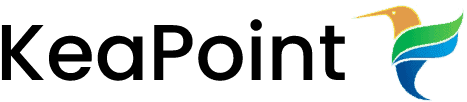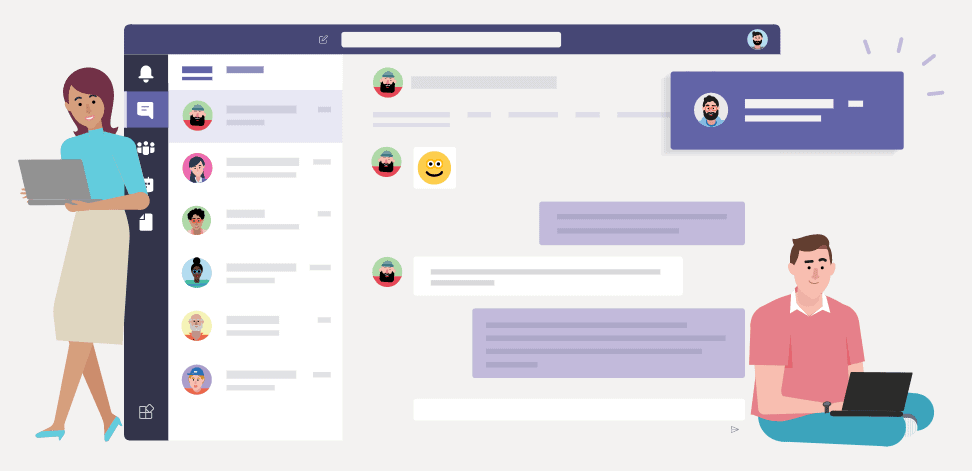SharePoint 2013 Custom List Form
using Angular JS and Bootstrap

3 March 2015
According to Microsoft InfoPath Forms Services for SharePoint Server 2013 will be supported until April 2023. Keeping that in mind I have started looking into alternatives to build rich form which can be used with SharePoint list and replace OOTB form. I have started looking into Angular JS (AngularJS is a JavaScript framework. AngularJS extends HTML attributes with directives and binds data to HTML with expressions). From user interface point of view I spend some time with bootstrap (Bootstrap makes front-end web development faster and easier).
In the below example, I will use both AngularJS and Bootstrap to build custom SharePoint 2013 form to create new list items.
For this demo purpose, I will use SharePoint page with “Script Editor” to build this form. I highly recommend to use visual studio to build .aspx and .js files and update list schema to change lists default New/Edit forms.
1.Create “Customer Details” list which have the following column
Schema name | Display name |
Title | First name |
LastName | Last name |
Address | Address |
2. Now create a new page in SharePoint 2013 “Pages” library.
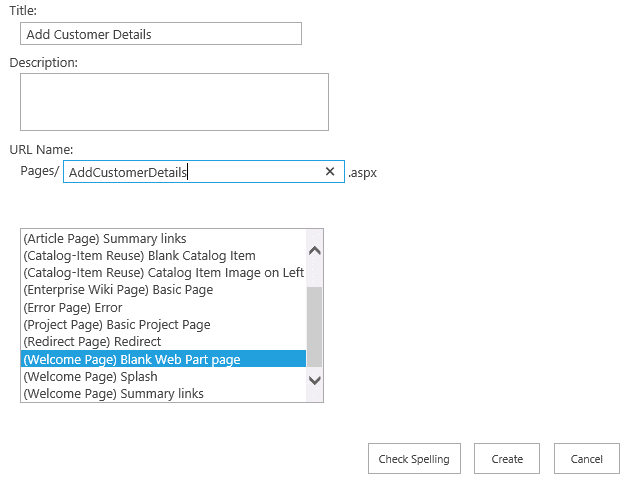
3. Add “Script Editor” web part on the page.
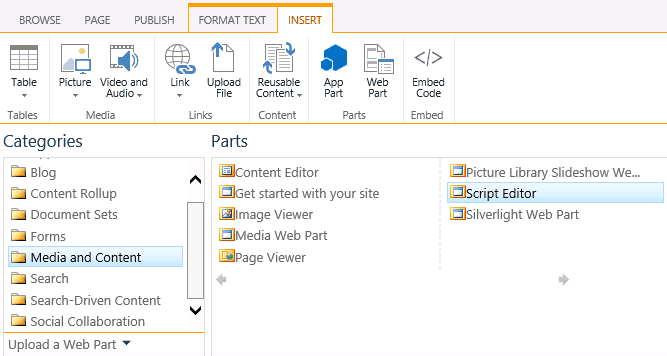
4. Copy and paste the following code inside script editor
<script src="//ajax.googleapis.com/ajax/libs/angularjs/1.2.15/angular.min.js"></script> <script> function mainController($scope) { $scope.customer = { firstName: "", lastName: "", location: "" }; $scope.createContact = function ($event) { var c = $scope.customer; $event.preventDefault(); var clientContext = new SP.ClientContext.get_current(); var web = clientContext.get_web(); var list = web.get_lists().getByTitle('Customer Details'); var customerListItemInfo = new SP.ListItemCreationInformation(); var listItem = list.addItem(customerListItemInfo); listItem.set_item('Title', c.firstName); listItem.set_item('LastName', c.lastName); listItem.set_item('Address', c.address); listItem.update(); clientContext.executeQueryAsync( Function.createDelegate(this, onQuerySucceeded), Function.createDelegate(this, onQueryFailed) ); }; onQuerySucceeded = function () { alert('Successfully created new customer record'); } onQueryFailed = function (sender, args) { alert('Failed: ' + args.get_stackTrace()); } } </script> <h2>Customer Information:</h2> <br /> <div ng-app=""> <div ng-controller="mainController"> First name <input type="text" ng-model="customer.firstName" /><br /> <br /> Last name <input type="text" ng-model="customer.lastName" /><br /> <br /> Address <input type="text" ng-model="customer.address" /><br /> <br /> <input type="submit" value="Save" ng-click="createContact($event)" /> </div> </div>
5. Save the page and publish it. The form will look something like this.
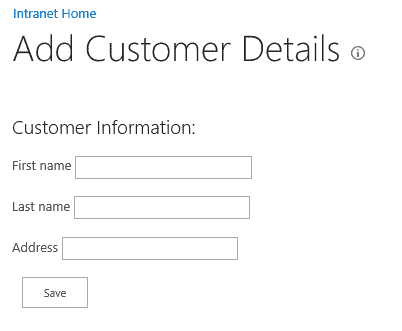
You can now go ahead and start using the form to create new customer records, but I like to make the user interface a little better.
To do that, I have added bootstrap css library reference and added some classes with html elements.
<script src="//ajax.googleapis.com/ajax/libs/angularjs/1.2.15/angular.min.js"></script> <script> function mainController($scope) { $scope.customer = { firstName: "", lastName: "", location: "" }; $scope.createContact = function ($event) { var c = $scope.customer; $event.preventDefault(); var clientContext = new SP.ClientContext.get_current(); var web = clientContext.get_web(); var list = web.get_lists().getByTitle('Customer Details'); var customerListItemInfo = new SP.ListItemCreationInformation(); var listItem = list.addItem(customerListItemInfo); listItem.set_item('Title', c.firstName); listItem.set_item('LastName', c.lastName); listItem.set_item('Address', c.address); listItem.update(); clientContext.executeQueryAsync( Function.createDelegate(this, onQuerySucceeded), Function.createDelegate(this, onQueryFailed) ); }; onQuerySucceeded = function () { alert('Successfully created new customer record'); } onQueryFailed = function (sender, args) { alert('Failed: ' + args.get_stackTrace()); } } </script> <link data-require="bootstrap-css@*" data-semver="3.0.0" rel="stylesheet" href="//netdna.bootstrapcdn.com/bootstrap/3.0.0/css/bootstrap.min.css" /> <h2>Customer Information:</h2> <br /> <div ng-app=""> <div ng-controller="mainController" class="col-xs-5 selectContainer form-group"> First name <input type="text" ng-model="customer.firstName" class="form-control"/><br /> <br /> Last name <input type="text" ng-model="customer.lastName" class="form-control" /><br /> <br /> Address <input type="text" ng-model="customer.address" class="form-control" /><br /> <br /> <input type="submit" value="Save" ng-click="createContact($event)" class="btn btn-primary btn-lg active" /> </div> </div>
You can see the difference as it look more professional after adding couple of bootstrap css classes.
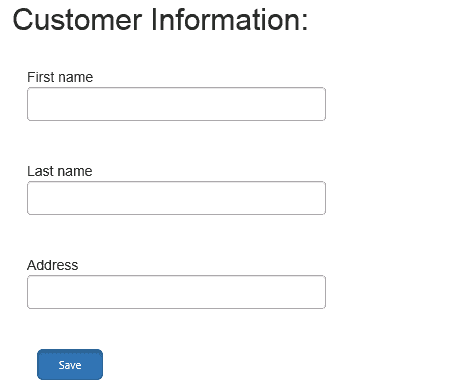
I hope the above demonstration is helpful.