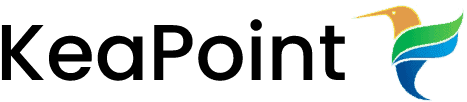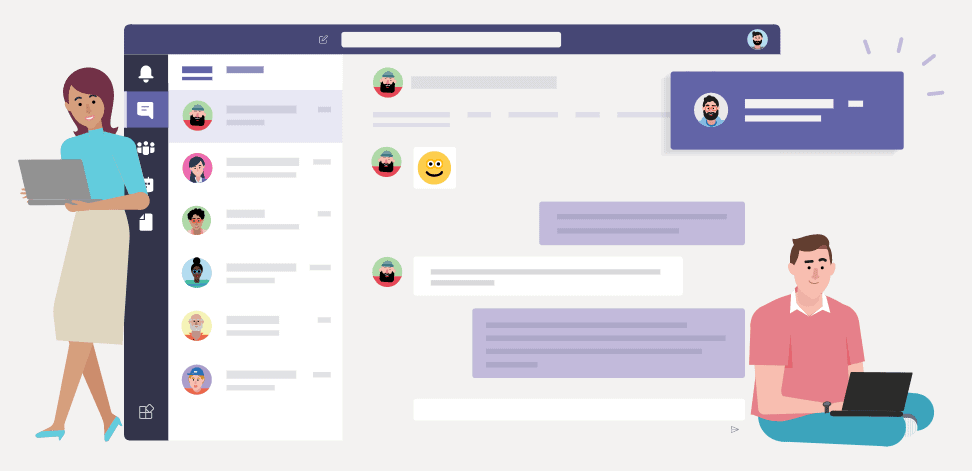Show files extension in document library view
15 November 2011
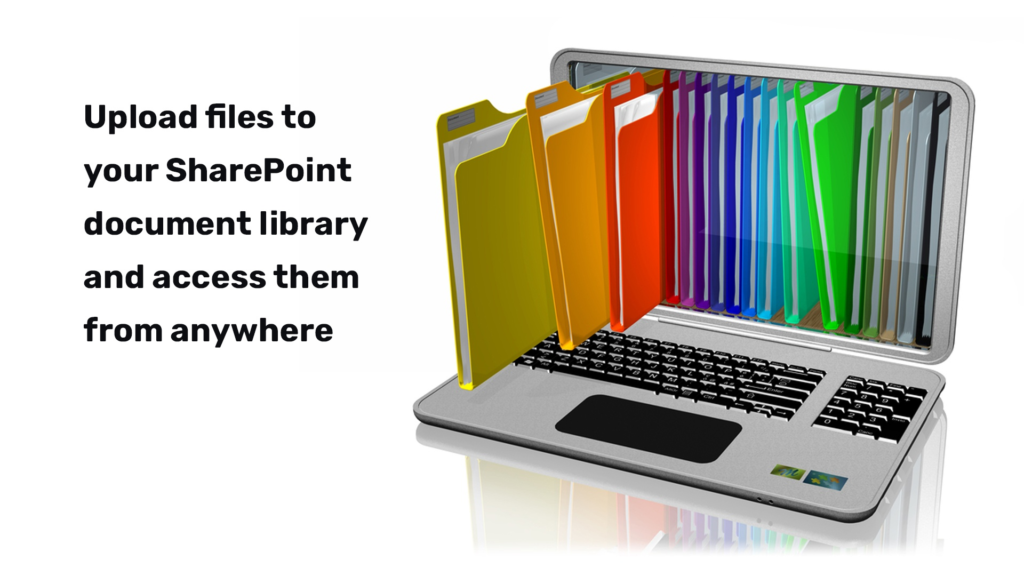
If you have a custom view on document library where you need to show the each file name with extension. This is fairly simple and can be done this way.
- Open your document library view in SharePoint designer and follow these steps
- Open your web site the SharePoint designer
- Go to you document library and open the yourviewname.aspx file in design view.
- Select the WebPartPages:ListViewWebPart control
- Right click on WebPartPages:ListViewWebPart control and select “Convert to XSLT data View”
- Right click on the column where you want to show file extension and select “Insert formula”
- In the right hand box delete the existing entry and insert @FileLeafRef
- Click “Save” on the SharePoint designer ribbon.
- Refresh the document library and now you will see the document name with extension in the new column.